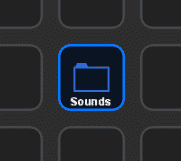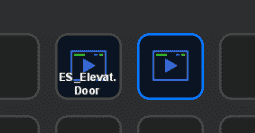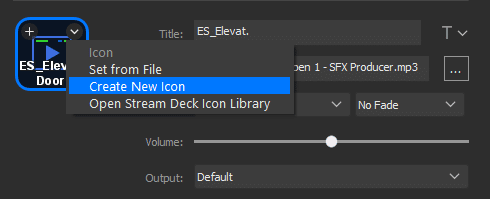Using sound effects as a part of your content is a great way to add the perfect finish to special sentences or celebrate moments in your stream. While most streamers know that you can set up a sound effect with notifications, it can be a little tricky if you want to play audio clips at other parts of your stream.
Fortunately, if you have an Elgato Stream Deck, you’ll be able to easily set up effects so that a specific sound file will play when you click a button.
This post will tell you where you can find royalty-free sounds for your stream and give you a step-by-step process on how to add them to your stream deck.
Where to Get Sounds for Your Stream Deck
It is no secret that the audio industry has cracked down hard on Twitch, sending DMCA notices to streamers for music, video, and other media that break copyright law. Fortunately, there is a solution for those who wish to create their soundboard without getting in trouble.

Not only does Epidemic Sound provide thousands of music tracks that are perfectly safe for your stream, but they also have thousands of royalty-free sound files that you can download and add to your stream deck.
The platform is constantly updating its library with new tracks and sounds that will allow you to create amazing content for Twitch without worrying about landing in legal trouble or losing your channel.
You can try out Epidemic Sound for free with their 30-day trial. The content you create on this trial will always be safe from DMCA notices.
Finding Sounds on Epidemic Sound
Once logged into your Epidemic Sound account, you can access their full sound effects library. To make it easier for you, they have organized the most popular effects into groups so that you can easily find what you are looking for.

Once you have found the sample audio for your needs, click the “Download” button underneath the name of the sound to add it to your computer. It will download as an MP3. Take note of where you have it saved on your computer so that you can create a unique sound button for it on your stream deck.
Adding Sounds to Your Elgato Steam Deck
Open your Elgato Stream Deck software and complete the following steps:
-
Step 1
Decide where you want to place your sound effect. If you have just one, you may want to keep it on your main screen to easily set the alert. That being said, you may want to create a new folder if choose to use multiple sound effects. Feel free to add graphics from your computer or download icons from the stream deck store to make it look more branded.
-
Step 2
All you need to do to add the sound to your stream deck is to pull the sound file into the slot you wish. However, you can also set it up manually by searching for “audio” and pulling a “play audio” feature into your desired place. At that point, you will need to add the file to the appropriate box.
-
Step 3
Edit the sound deck file to a name, graphic, or another element that you can quickly recognize while you are busy streaming. You can also change the volume of the effect or decide whether or not it fades in and out.
Conclusion
Once you have added the sound, you should be able to hear it through your headphones, speaker, or another output device. All you will need to do to enjoy the sound on stream is tap the play button directly from your stream deck.
Enjoy!

Luci
Luci is a novelist, freelance writer, and active blogger. A journalist at heart, she loves nothing more than interviewing the outliers of the gaming community who are blazing a trail with entertaining original content. When she’s not penning an article, coffee in hand, she can be found gearing her shieldmaiden or playing with her son at the beach.