A Prime Gaming membership is one of the benefits that come along with every Amazon Prime subscription. Members are able to take full advantage of all that Prime Gaming has to offer at no additional cost. This service is available to all eligible Amazon Prime members, but you will need to go through a couple of steps in order to get Prime Gaming up and running from your mobile device.
Should You Get Prime Gaming?
What exactly is Prime Gaming, you might ask? To put it simply, it’s a premium service that rewards Amazon Prime members with exclusive in-game loot for a variety of popular games, a library of free monthly games, a free monthly “Twitch Prime” subscription, and more.
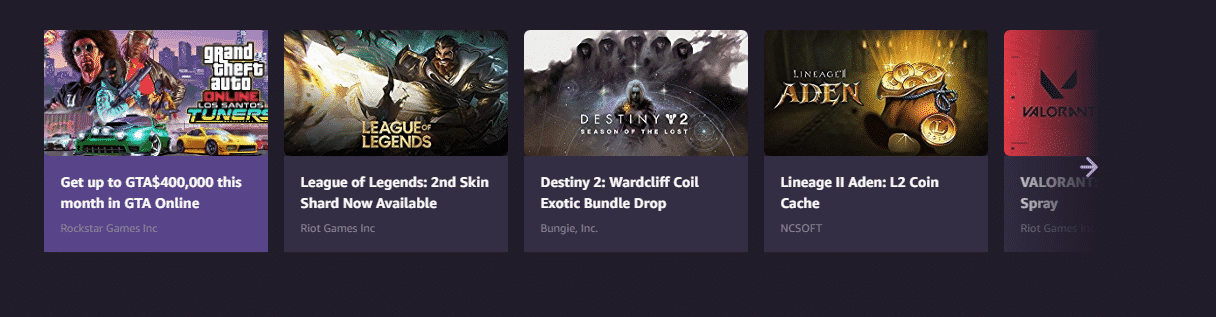
In-Game Loot
In-game loot includes skins, currency, emotes, etc., and is often only available for a limited time. These items can be claimed from Prime Gaming as long as you have linked the appropriate accounts. Games that offer in-game loot through Prime Gaming include:
- Apex Legends
- Fall Guys
- Destiny 2
- League of Legends
- Valorant
- Rainbow Six Siege
- Sea of Thieves
- and More
Prime Games
Games with Prime is another benefit that members have access to through Prime Gaming. Every month will see a new collection of free games available to members for the low price of free. These games will only be available to be claimed for a limited time, so be sure to do so before it’s too late! Here’s a couple of noteworthy titles that have been available for free through Games with Prime:
- Battlefield 1, 4, & 5
- Batman: The Telltale Series
- Overcooked
- Yooka-Laylee
Special Features
In addition to games, Prime Gaming also unlocks a few features for those with linked Twitch accounts. For starters, you can now take advantage of expanded chat color options as well as a members-only Prime chat badge when customizing your chat appearance. You even get access to a few exclusive emotes (KappaHD, ScaredyCat, and others).

The most notable application of linking your Twitch account is in claiming a free “Twitch Prime” subscription which can be used to subscribe to any channel on Twitch for one month for FREE. You still get access to everything you normally would with a paid subscription such as emotes and sub badges plus the streamer gets the same cut as from a regular sub. The only difference is that it’s absolutely free to you! You can use this Prime sub to support your favorite creators without having to spend a dime.
How to Set Up Prime Gaming on a Mobile Device
In order to set up a Prime Gaming membership on a mobile device, you will need to make sure you already have an eligible Amazon Prime subscription. Prime Gaming is included with the following:
- Annual and monthly paid Prime subscriptions
- Prime student subscriptions
- Amazon Prime free trials
- Prime-Video Only subscriptions
(It’s important to note that invitees of an Amazon Household aren’t eligible for this service)Once you’ve established that you are able to access Prime Gaming through your Amazon Prime subscription, head over to the Prime Gaming website. Sign in to your Amazon account if you aren’t already and you should be taken to the Prime Gaming homepage.
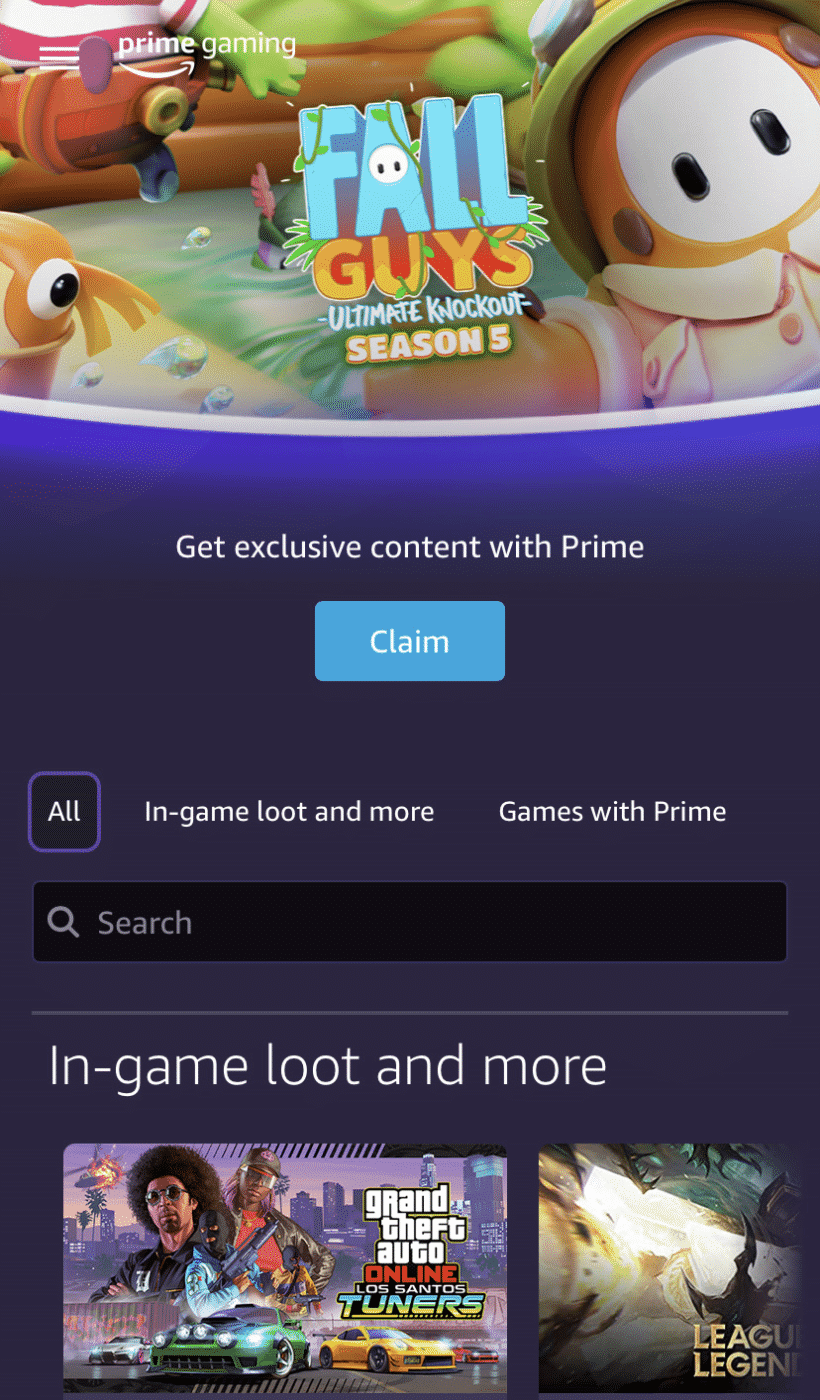
You have now officially activated Prime Gaming on your Amazon account. You will see a bunch of unclaimed items for a variety of different games. In order to claim these items you will need to link the appropriate account to Prime Gaming (i.e. PSN, Steam, etc.). You can do this by clicking “Claim” on the item and following through the steps until you are asked to link an account. Once you’ve completed doing so, you can now claim the item to use in-game! Repeat this process for any item you wish to claim.
In order to use your free monthly Twitch subscription, you will need to link your Twitch account to Prime Gaming. Open the navigation menu by clicking the icon in the top left corner of the site and you should now see an option to “Link Twitch Account”.
By pressing this, you should be directed to a page that asks you to link your Twitch account to Prime Gaming. If you aren’t signed in to your Twitch account on your mobile device, you will need to do so at this point.
It’s really that simple! Your Twitch account should now be linked to Prime Gaming and you should be able to use your free monthly twitch subscription.
Can You Cancel Prime Gaming on a Mobile Device?
Since a Prime Gaming membership is included with an Amazon Prime subscription, the cancellation of said subscription would also cancel the associated Prime Gaming membership.You can also unlink a Twitch account from an Amazon account if you would like to maintain your Amazon Prime membership but cancel Prime Gaming. From the Twitch homepage simply:
- Click on your profile icon
- Navigate to your Settings
- Open the “Connections” tab
- Next to Amazon click “Disconnect”
Conclusion
Prime Gaming members get access to a range of free goodies across multiple popular games as well as exclusive benefits when linked with Twitch. Amazon Prime members automatically have access to Prime Gaming regardless of whether or not they choose to use it, so it makes sense to take advantage of the service if you can.

Tony
Tony is a Film and Television student turned Twitch streamer from the ‘burbs of Chicagoland. He goes by Saturnn on Twitch and has a passion for completing games to the fullest extent. From Pokemon to Dark Souls, he’ll accept any challenge.

