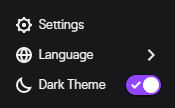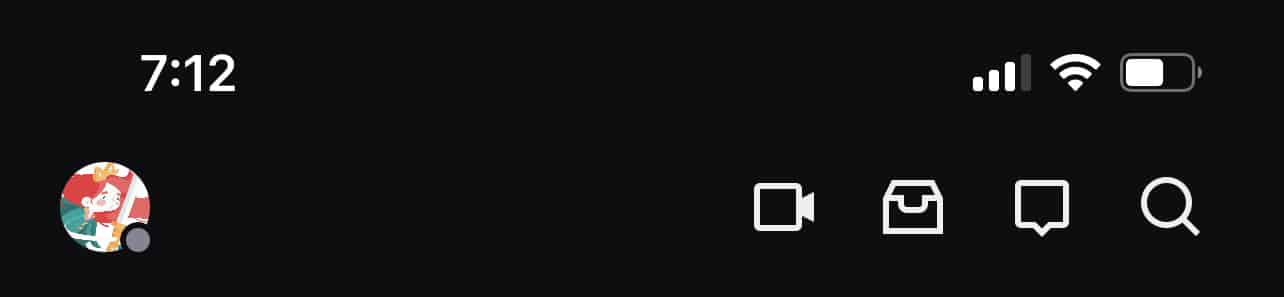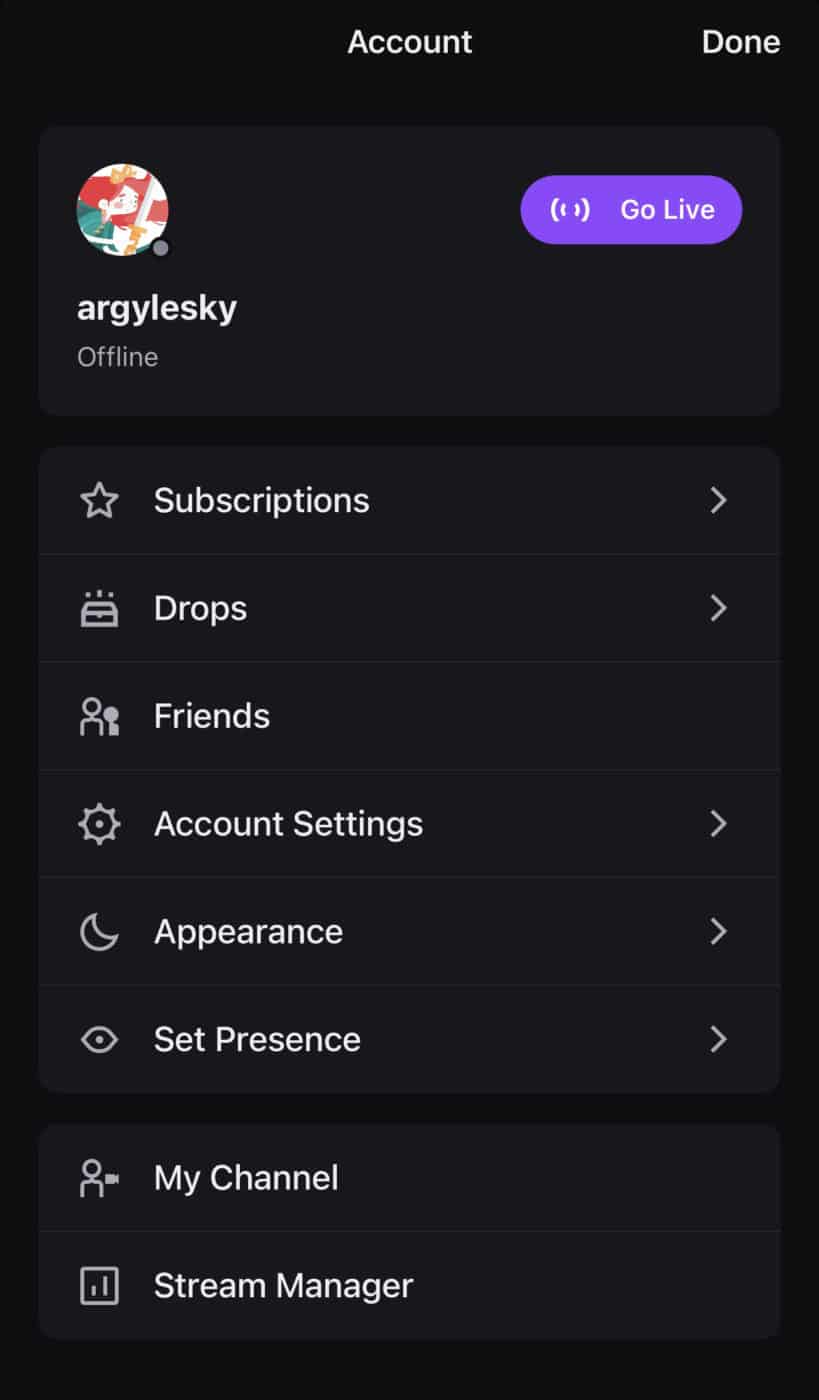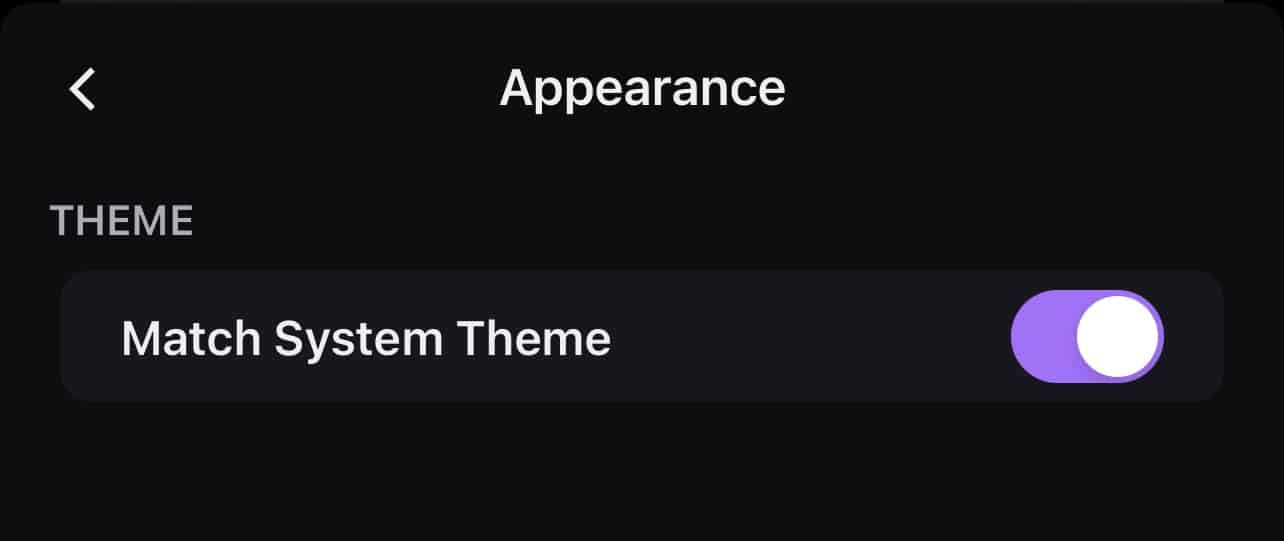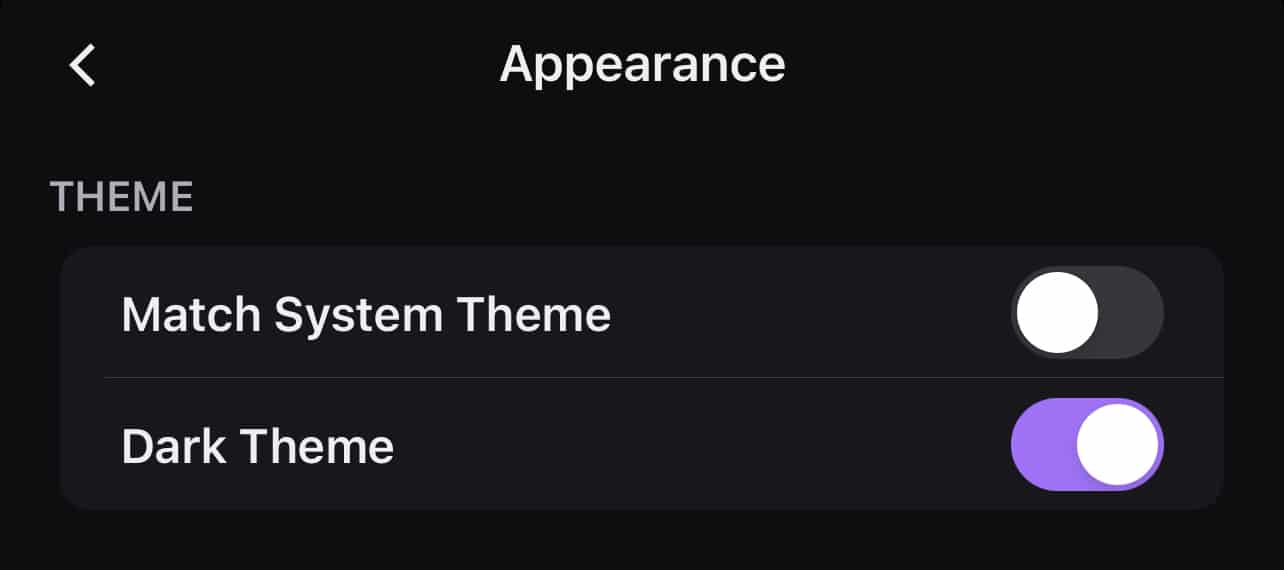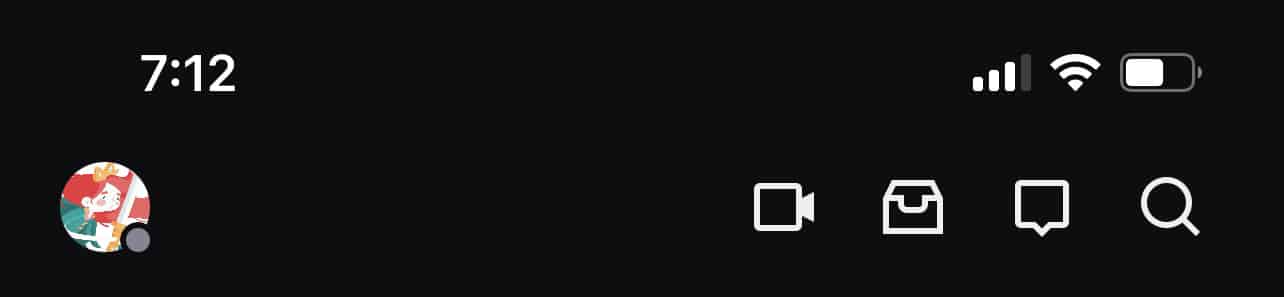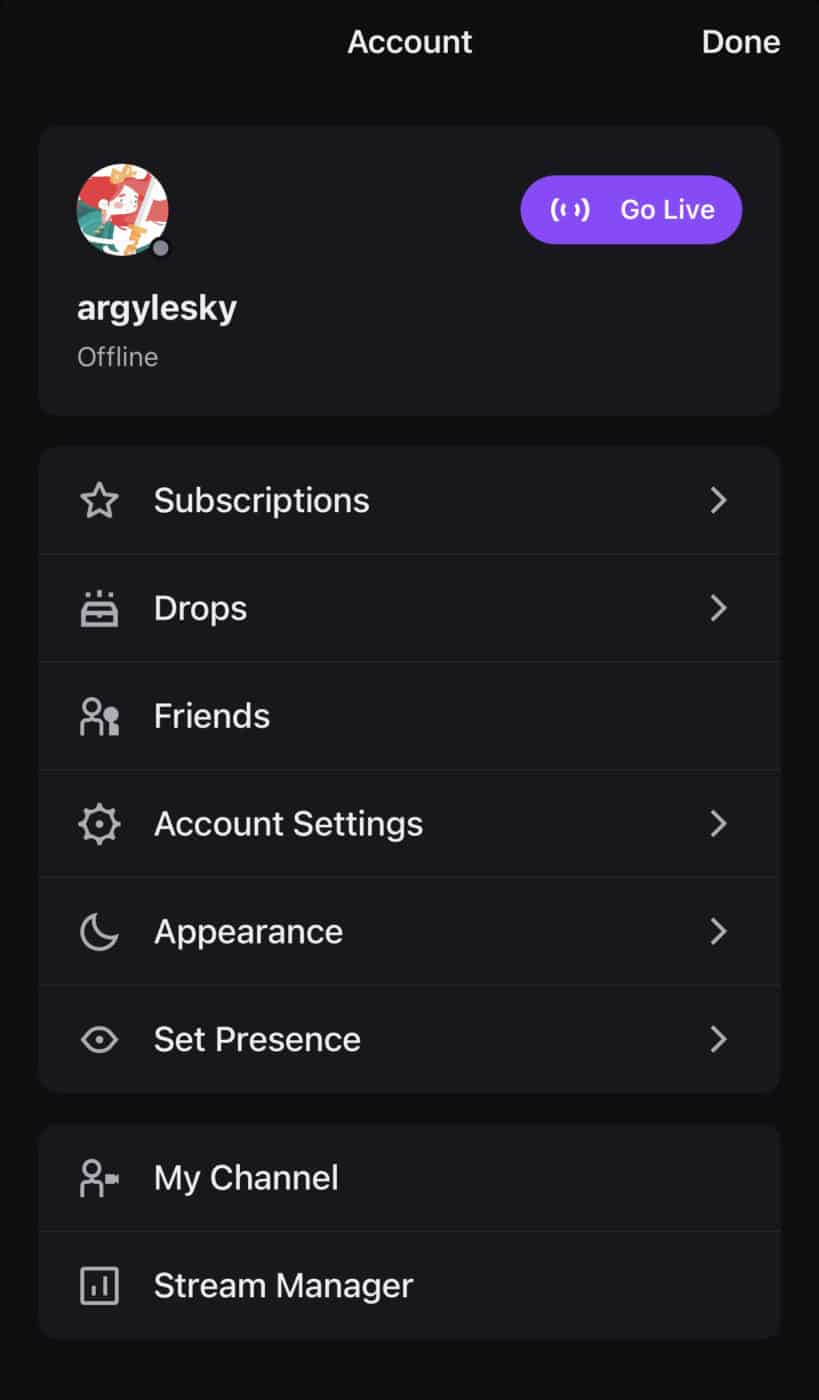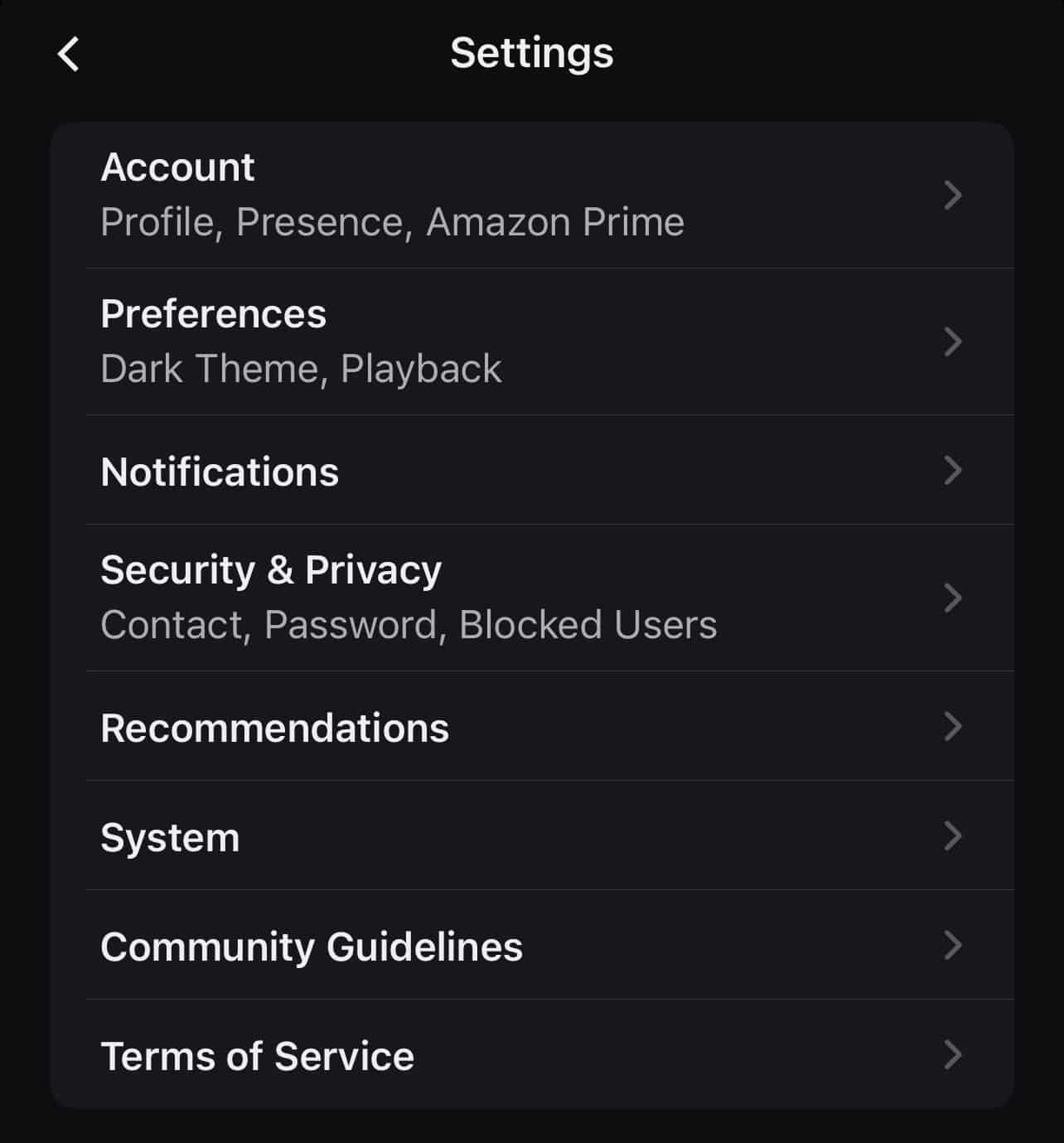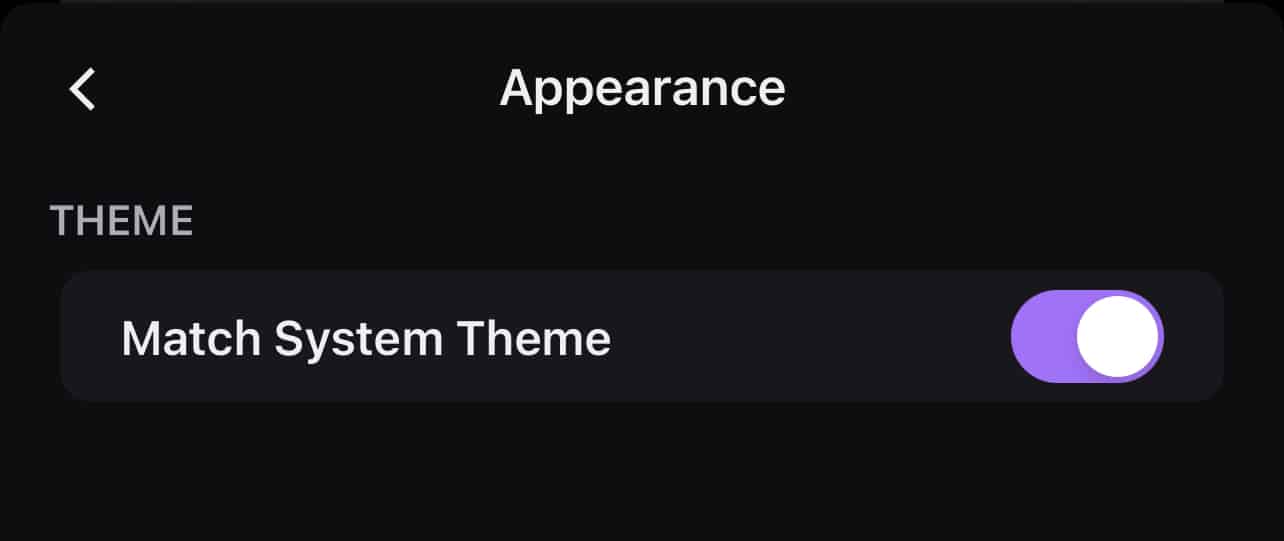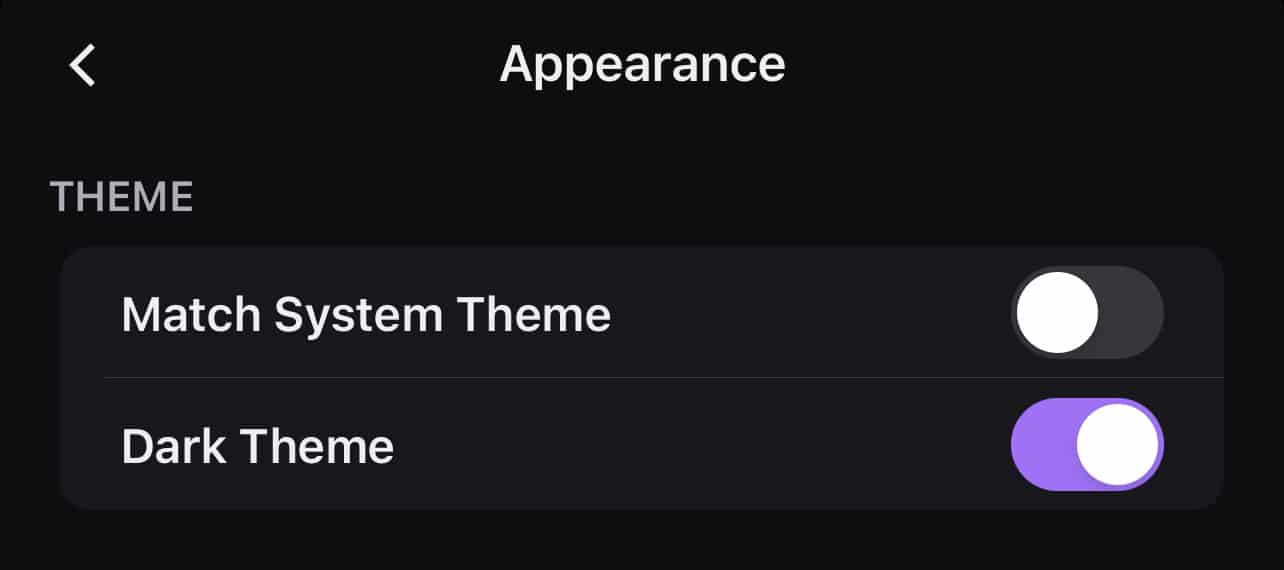Due to requests from the community, Twitch made activating dark mode on their platform one of the easiest things to do within settings. Before this option was available, many users would have to download additional browser extensions that enable dark mode on Twitch and many websites where the feature had not been previously added.
This post will teach you how to enable dark mode on Twitch both on your desktop browser and the Twitch app on your mobile device.
How to Enable Dark Mode on Twitch Desktop
There is a raging debate over whether light or dark mode is better (Twitch dark mode wins hands down, no question). Fortunately, you can choose whichever you prefer or toggle back and forth (if you prefer to see dark mode as “Twitch night mode.”
To enable the Twitch dark mode feature on your PC’s web browsers, complete the following steps:
Changing from light mode to dark mode or vice versa is easily done from any page on Twitch:
-
Step 1
Log in to your account on the Twitch website from the browser of your choice.
-
Step 2
Click the profile icon on the upper right corner of the screen, then look for the “dark theme” setting in the drop-down menu.
-
Step 3
Hit the toggle to the mode to “on” to take advantage of the built-in dark theme feature on Twitch.
To disable dark mode in the future, repeat the above steps, but turn the toggle to “off.”
Twitch Dark Mode on Mobile Setup
To activate Twitch dark mode on your Android phone or iPhone, you will need to complete the exact steps listed below:
-
Step 1
Open the Twitch app on your mobile device and sign in to your Twitch account.
-
Step 2
Click the user icon on the top left side of the screen.
-
Step 3
Tap “Appearance” from the listed options.
-
Step 4
If you have dark mode enabled on the Twitch website from the desktop app or browser, toggle “Match System Theme” to on. You’re done. If not, toggle it to “off” and complete the next step to activate dark mode.
-
Step 5
When you turn “Match System Theme” off, a new option will appear beneath it called, “Dark Theme.” Use the dark mode toggle button to enable or disable Twitch dark mode on the Twitch app.
Alternatively (if you are bored and want to follow a few extra steps to pass the time), you can enable Twitch dark mode the following way:
-
Step 1
Open the Twitch app on your mobile device and sign in to your Twitch account.
-
Step 2
Click the user icon on the top left side of the screen.
-
Step 3
Tap “Account Settings” from the menu that appears.
-
Step 4
On the following screen, tap “Preferences.”
-
Step 5
Tap the “Appearance” option.
-
Step 6
If you have dark mode enabled on the Twitch website from the desktop website, turn “Match System Theme” to on. You’re done. If not, toggle it to “off” and complete the next step to activate dark mode.
-
Step 7
When you turn “Match System Theme” off, a new option will appear beneath it called, “Dark Theme.” Use the dark mode toggle button to enable or disable Twitch dark mode on the Twitch app.
Conclusion
Whether you want to reduce eye strain or you don’t want to disturb others in your vicinity with a bright screen, it is easy to switch the Twitch user interface to dark mode. With the settings option in the first drop-down menu, you can enable or disable the dark theme feature as often as you would like.

Luci
Luci is a novelist, freelance writer, and active blogger. A journalist at heart, she loves nothing more than interviewing the outliers of the gaming community who are blazing a trail with entertaining original content. When she’s not penning an article, coffee in hand, she can be found gearing her shieldmaiden or playing with her son at the beach.