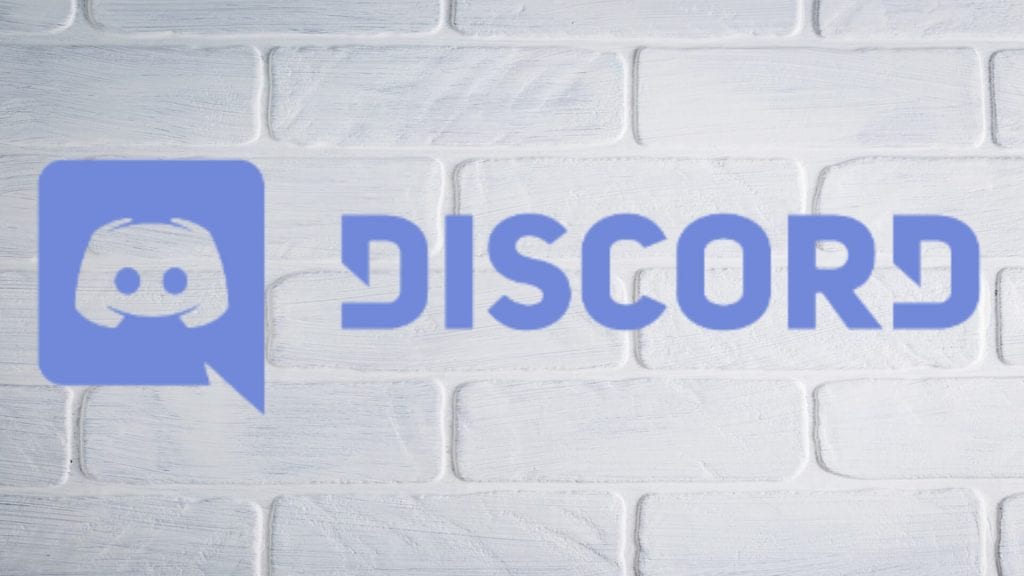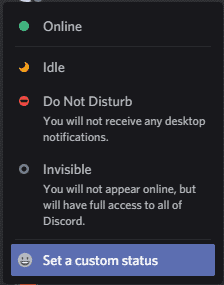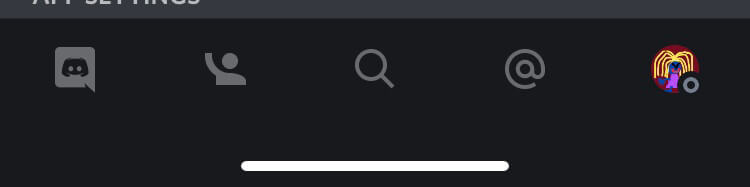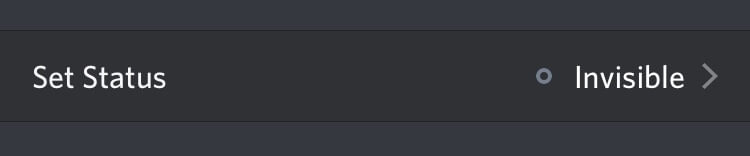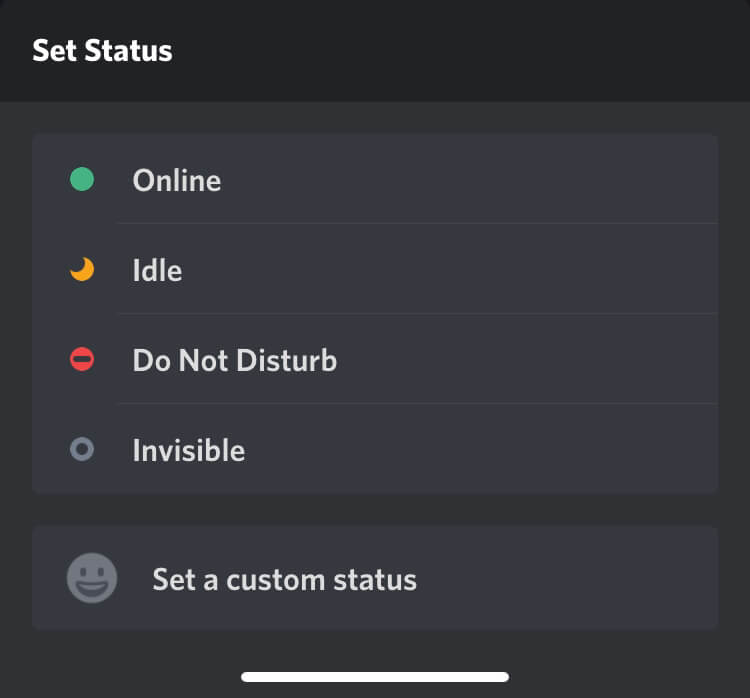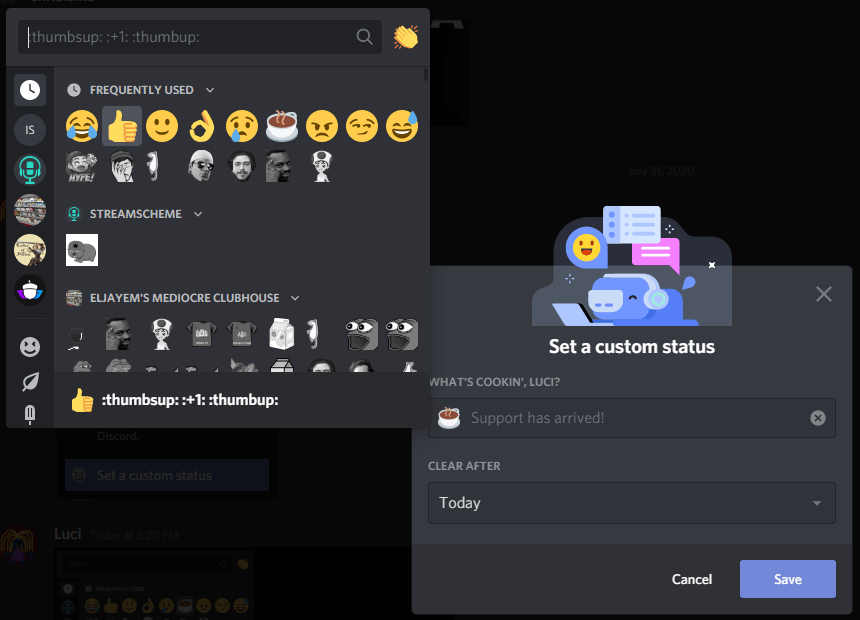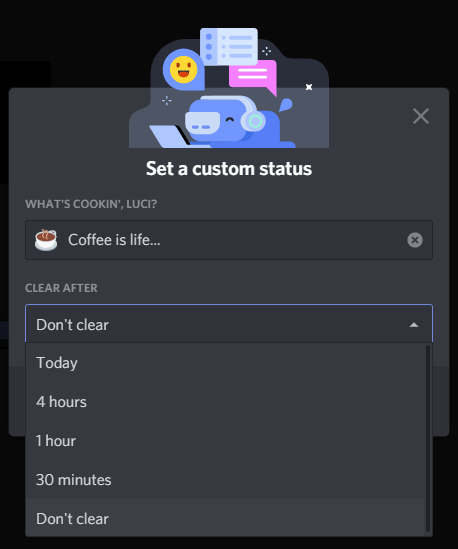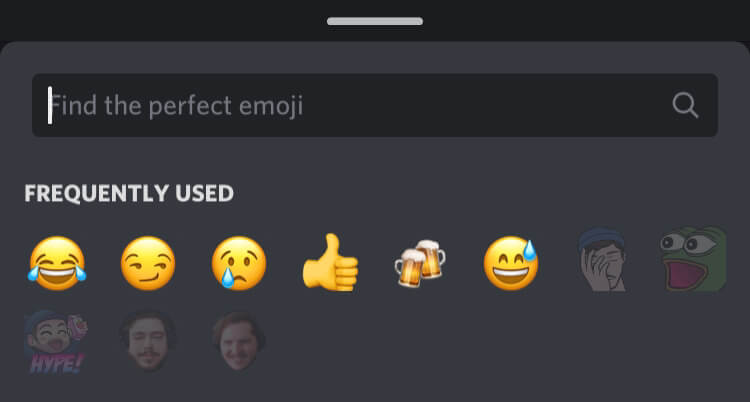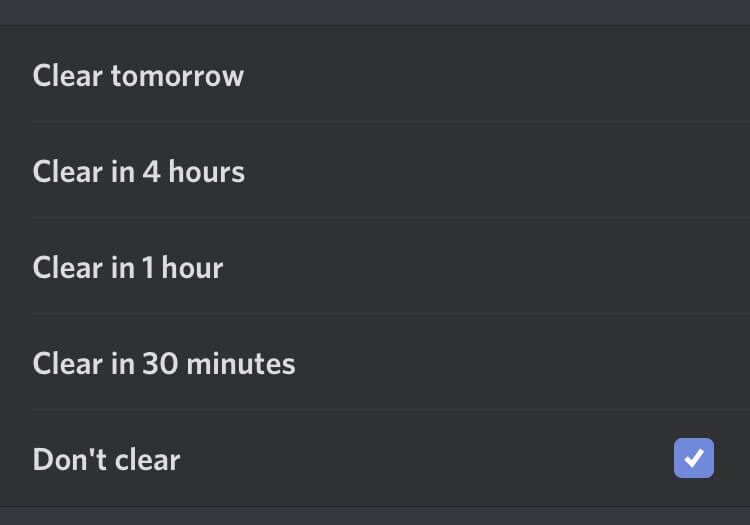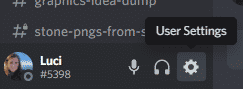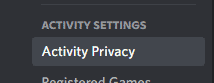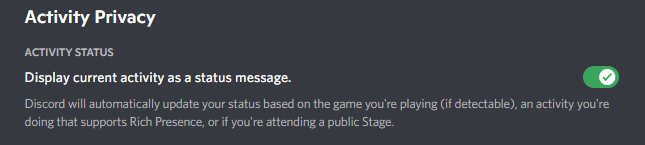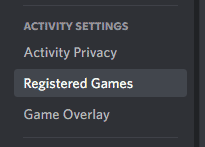Whether you want to add your Twitch handle to your name, let people know what you have been up to, or periodically update your Discord status with a pun, the process is simple and easy.
This post will walk you through changing your Discord status for your desktop or mobile device.
How to Change Your Discord Online Status on Desktop
Updating your online status on your computer will take the same steps regardless of whether you use your favorite browser or the desktop app.
To change your custom status on Discord from your PC or Mac, complete the following steps:
-
Step 1
Log in to your Discord account from your Mac or PC.
-
Step 2
Click your profile picture on the lower left-hand side of the app to open the small menu.
-
Step 3
If you haven’t already done so, you can change your activity status between the following options:
- Online – if you are available to be messaged and want people to know you are online, choose this option.
- Idle – if you are slightly busy or up and down from your PC and don’t want people to think that you are not responding to them on purpose, choose this option.
- Do Not Disturb – if you are busy or don’t want to receive desktop notifications, choose this option. People will still be able to message you if you are on the same server as them or if you are friends with them on Discord.
- Invisible – You will still have full access to Discord, but you won’t be able to appear online.
How to Change Your Discord Online Status on Mobile
You can also change your online status on the mobile app. Regardless of where you set status, it will be updated across your account, so you won’t have to update your status manually on both.
Here is how you can change your Discord status from your iPhone or Android:
-
Step 1
Log in to your Discord app from your mobile device.
-
Step 2
Tap on your profile picture on the lower right-hand side of the screen on the lower bar.
-
Step 3
At the top of the screen that appears, press “Set Status.”
-
Step 4
If you haven’t already done so, you can change your activity status between the options mentioned above.
How to Change your Discord Custom Status From Your Computer
You can also add a custom message to your Discord status. This status message can say whatever you like or even act as a game display (more on that later).
To change your custom Discord status on the desktop app, complete the following:
-
Step 1
To create or edit the text that will appear beneath your name, you must choose the “Set a custom status” option from the same menu.
-
Step 2
In the provided box, click the emoji icon to add an emoji to your status. This will help attract attention to it.
-
Step 3
Once you have added an emote, type in the full message that you want in the status text box.
-
Step 4
You can set the option to have the status clear after a certain amount of time or to have it remain indefinitely.
-
Step 8
Once you have made your selection, click the “Save” button on the box.
Note: Your Discord custom status will not appear if you are offline or appearing offline.
How to Change Your Custom Status From Discord Mobile
You can also change your Discord Custom status from your mobile device. Complete the following steps:
-
Step 1
Choose “Set a custom status” from the same menu to create or edit the text that will appear beneath your name.
-
Step 2
Click the emoji icon in the text box to add an emoji to your status. This will help attract attention to it.
-
Step 3
Once you have added an emote, type in the full message that you want on the custom status.
-
Step 4
You can set the option to have the status clear after a certain amount of time or to have it remain indefinitely.
-
Step 5
Once you have made your selection, click the “Save” option at the top of the page.
Note: Your Discord custom status will not appear if you are offline or appearing offline.
Best Discord Custom Status Ideas
Your Discord custom status will be seen whenever you show online, so make it something that will either make people laugh or promote you in some way. Here are a few ideas:
How to Update Your Discord Game Status
If you want to update your custom playing status as a Discord user, you will need to complete the following steps:
-
Step 1
Access user settings menu by clicking the settings cog on your account.
-
Step 2
Scroll down to “Activity Privacy” under the Activity settings in the left-hand sidebar.
-
Step 3
Ensure that the activity status is toggled on to show what game you are playing.
-
Step 4
While the platform will follow the “registered game detected” protocol, you can also view which games are registered or even add your own.
Conclusion
Using the custom status option on Discord is a great way to subtly promote your brand or update your friends with what you have been up to. You can easily change your status from both a mobile device and the desktop application. We hope this article has helped you learn about custom statuses so that you can enjoy your Discord account even more.

Luci
Luci is a novelist, freelance writer, and active blogger. A journalist at heart, she loves nothing more than interviewing the outliers of the gaming community who are blazing a trail with entertaining original content. When she’s not penning an article, coffee in hand, she can be found gearing her shieldmaiden or playing with her son at the beach.