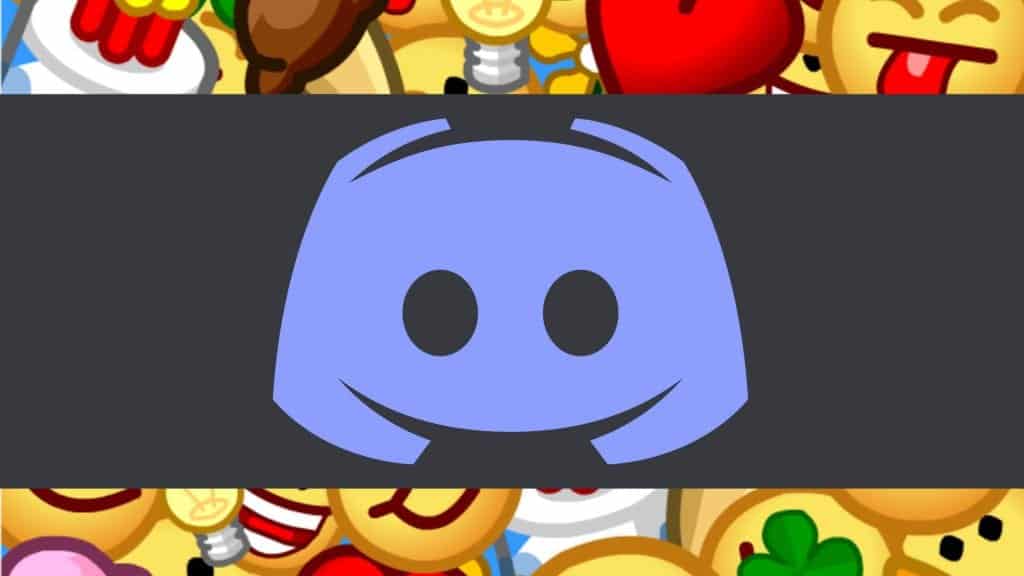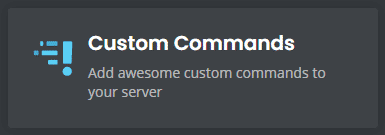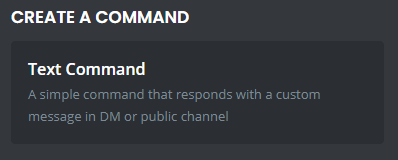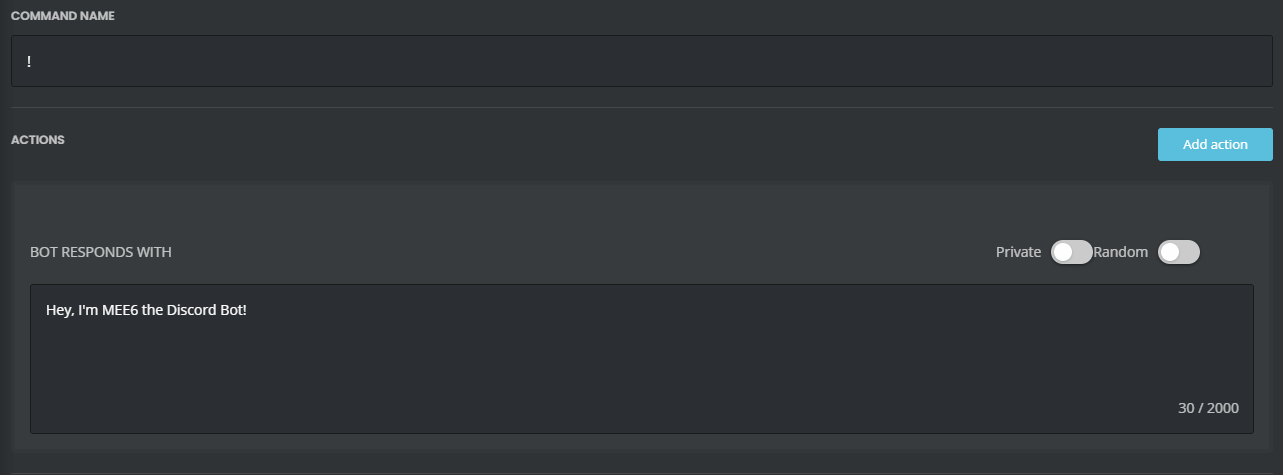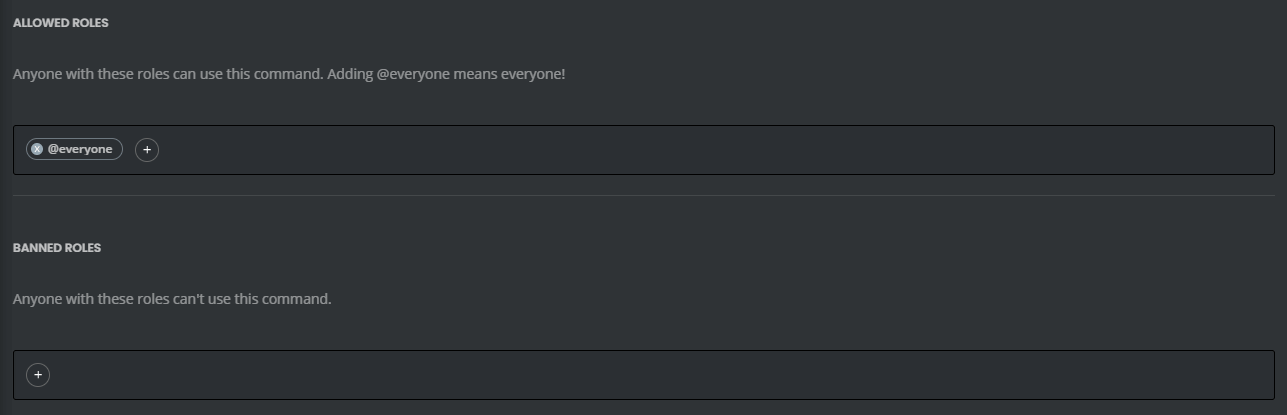As with most features on Discord, you can set up commands that are specific to roles to minimize spam and keep things working efficiently. This post will cover the various types of commands you can use on Discord including those that come with two very popular bots; the MEE6 bot and the Dyno bot.
Discord Command Lists
Basic Discord Chat Commands
Basic Discord commands can be used in your Discord chat without the use of a bot. These commands are used to make your chat experience on the platform more fun and engaging. The best part about these chat commands is that you can easily see them on the program just by typing in the / symbol.
Here is the list of Discord chat commands:
| Command | Function |
|---|---|
| /giphy [word or term] | Searches for animated GIFs from Giphy's site depending on the search term you type after the command. The GIFs will appear above your text so that you can select the one you want. |
| /tenor [word or term] | Searches for animated GIFs from Tenor's site depending on the search term you type after the command. The GIFs will appear above your text so that you can select the one you want. |
| /tts [word or phrase] | Reads your message aloud (text to speech) to all users who are currently viewing the channel. |
| /me [word or phrase] | Emphasizes the text that you type after the command so that it stands out in the channel. |
| /tableflip | Inputs this emote into the channel: (╯°□°)╯︵ ┻━┻ |
| /unflip | Inputs this emote into the channel: ┬─┬ ノ( ゜-゜ノ) |
| /shrug | Inputs this emote into the channel: ¯_(ツ)_/¯ |
| /spoiler [word or phrase] | Marks your message as a spoiler by blacking it out in the chat. Users must click on the message to view it. |
| /nick | Allows you to change your nickname in a specific server. |
MEE6 Commands List
MEE6 provides many helpful tools for Discord servers, such as the ability to set up react roles, listen to music, record mp3 files of your voice, and more. The bot also gives you the opportunity to use your own custom commands, moderation commands, and search commands.
We will cover all three kinds of commands here:
How to Create MEE6 Custom Commands
To create custom commands with MEE6, you will need to complete the following:
-
Step 1
Log in to your MEE6 dashboard.
-
Step 2
Select the Discord server that you want to make custom commands for by clicking the “Go to Dashboard button.”
-
Step 3
Click on the “Custom Commands” tab from the menu.
-
Step 4
Click “Create a Command” from the next menu.
-
Step 5
Enter a command name after the exclamation point in the provided field. Keep these short and simple to make them easy to use.
-
Step 6
Enter response into the provided field. When someone inputs the command, the bot should respond with this text.
-
Step 7
Optionally input a command description, allowed/banned roles, banned channels, or cooldowns on how often they can be used.
-
Step 8
Click the “Add” button at the bottom of the screen.
-
Step 9
Test the custom command in your Discord server.
MEE6 Bot Moderation Commands
Here is a list of the best MEE6 Bot moderation commands:
| Command | Function |
|---|---|
| !ban [member] [optional reason] | Used to ban a specific member from the Discord server. |
| !tempban [member] [duration] [optional reason] | Used to temporarily ban a member from a server for a specific amount of time. |
| !mute [member] [optional reason] | Used to mute a member so that they can't speak or type in the whole server. |
| !tempmute [member] [duration] [optional reason] | Used to temporarily mute a member so that they can neither speak nor type in the whole server. |
| !unmute [member] | Used to unmute a member in chat. |
| !slowmode [optional timeout] [optional off] | Used to enable (or disable) slow mode in a specific channel. |
| !kick [member] [optional reason] | Used to kick a Discord member from the server. |
| !infractions [member] | Used to show how many infractions a specific user has in the server. |
| !warn [member] [optional reason] | Used to warn a member for rule breaking or other infractions. |
| !clear [optional member] [optional count] | Used to clear messages in a specific channel. |
MEE6 Bot Search Commands
Here is a list of the best MEE6 Bot search commands:
| Command | Function |
|---|---|
| !youtube [search] | Used to search for a specific YouTube video. |
| !twitch [search] | Used to search for a specific stream channel on Twitch. |
| !imgur [search] | Used to search for memes on Imgur. |
| !urban [search] | Used to search for slang from the Urban Dictionary. |
| !anime [search] | Used to search Kitsu for anime. |
| !manga [search] | Used to search Kitsu for manga. |
| !pokemon [search] | Used to search the Pokeapi Pokedex for pokemon. |
Dyno Bot Discord Commands
Dyno Bot is one of the best Discord bots for the platform. It comes with dozens of commands that you can use for moderation and fun. From managing the server to playing rock-paper-scissors, these commands will elevate your chat experience on the platform.
This list covers our favorite moderation, fun, and miscellaneous commands from Dyno’s full command list:
Dyno Bot Moderation Commands
Here is a list of the best Dyno Bot moderation commands:
| Command | Funtion |
|---|---|
| ?addmod [role] | Used to add a moderator role. |
| ?ban [user] [limit] [reason] | Used to ban another member, time limit is optional. |
| ?unban [user or id] [optional reason] | Unban a member who was previously banned. |
| ?softban [user] [reason] | Used to ban, then immediately unban, in order to delete the user's messages. |
| ?kick [user] [reason] | Used to kick a member from the server. |
| ?mute [user] [limit] [reason] | Used to disallow a user to speak or type for a specific amount of time. (Time is in minutes) |
| ?unmute [user] (optional reason) | Used to unmute a Discord user. |
| ?lock [channel] (time) (message) | Used to lock a channel with a timer and message. |
| ?unlock [channel] (message) | Used to unlock a channel in your Discord server. |
| ?announce everyone [channel] [message] | Used to send an announcement to @everyone in a specific channel. |
| ?members [role] | Used to list up to 90 members of a specific role. |
| ?warn [user] [reason] | Used to warn a member, such as when they do something that breaks the rules. |
| ?warnings [user] | Used to view warnings given to a specific user. Often used when discussing whether or not to ban a member. |
| ?note [user] [text] | Used to create a note about a user. |
| ?notes [user] | Used to view notes previously written about a user. |
| ?clearnotes [user] | Used to clear all notes for a specific Discord member. |
| ?deafen [user] | Used to deafen an user. |
| ?undeafen [user] | Used to undeafen a user. |
| ?modlogs [user] | Used to get a list of moderation logs for a specific user. |
| ?clean (optional number) | Used to clear the Dyno responses from the server. |
Dyno Bot Fun Commands
Here is a list of the best Dyno Bot fun commands:
| Command | Function |
|---|---|
| ?cat | Used to generate a cute cat picture from the internet. It will automatically post to the channel. |
| ?dog | Used to generate a cute dog picture from the internet. It will automatically post to the channel. |
| ?pug | Used to generate a cute pug picture from the internet. It will automatically post to the channel. |
| ?itunes [song name] | Used to get basic song info about a song, including the artist and the album name. |
| ?pokemon [name] | Used to get information about a Pokemon character, including abilities, type, weight, and height. |
| ?roll [dice size number - ie d20, or number of dice] | Used to roll a dice or multiple dice in a channel. |
| ?rps [choice] | Used to play rock-paper-scissors with the bot. |
| ?country [country code] | Used to check the stats of a specific country including population, capital city, area, and main currency. |
| ?space | Used to get information about the space station. |
| ?flip | Used to flip a coin between heads and tails. |
| ?dadjoke | Used to generate a random dad joke that is posted within the Discord channel. |
| ?norris | Used to generate a random Chuck Norris fact. |
| ?poll "[message]" "[choice1]" "[choice2]" | Used to create a poll in chat that other users can vote on. |
| ?github [repository name] | Used to generate information about a Github repository. |
Dyno Bot Miscellaneous Commands
Here is a list of the best Dyno Bot misc commands:
| Command | Function |
|---|---|
| ?afk | Used to set up an AFK status that can be displayed when you are mentioned. |
| ?afk set [status] | Used to show an AFK status when you are mentioned and also display it in your nickname. |
| ?afk ignore [channel] | Used to not return from AFK when talking in a channel. |
| ?color [hex number] | Used to find information about a specific hex number. |
| ?randomcolor | Generates a random hex color that you can look at in the channel. |
| ?remindme [time] [reminder] | Used to create a reminder in a specific channel. |
| ?avatar [user] | Used to produce a larger version of a user's avatar in the chat. |
| ?dynoav | Used to generate a Dyno-like avatar. |
| ?whois [user mention] | Used to give information about a specific user in the server, including when they joined the server, signed up for Discord, and what roles they have in the server. |
| ?distance [coords] [coords] | Used to tell the distance between two sets of coordinates. |
| ?discrim [4 numbers] | Used to generate a list of users who has a specific Discord discriminator number. |
| ?membercount | Used to tell the number of users in a specific server. |
| ?serverinfo | Used to explain the info about the server including the number of members, channels, and current number of people online. |
| ?emotes | Used to show a full list of server-specific emotes. |
Conclusion
Discord chat commands are a great way to improve your chatting experience on the platform. You can limit certain commands to specific roles to ensure that nobody abuses the system or spams chat.

Luci
Luci is a novelist, freelance writer, and active blogger. A journalist at heart, she loves nothing more than interviewing the outliers of the gaming community who are blazing a trail with entertaining original content. When she’s not penning an article, coffee in hand, she can be found gearing her shieldmaiden or playing with her son at the beach.