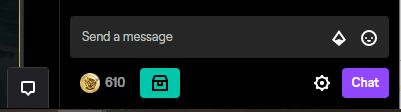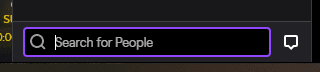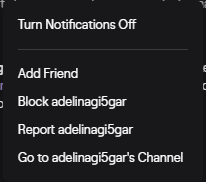Twitch friends, whether you know them in real life or meet them on the platform, can improve your experience on the platform. People on your friends list can help you actively connect to others in a Twitch chat so that you can meet and engage with other users.
In this article, we will cover how to add or remove a friend, how to block someone harassing you, and how to send messages (or whispers) to each other.
How to Add a Friend on Twitch
To use the friends feature on Twitch, you’ll need complete the following steps:
-
Step 1
To add your friends on Twitch, click the direct message chat button to the left of the chatbox. You can also use this box to check your Twitch messages that people send you.
-
Step 2
Search for your friend’s Twitch username in the provided space. When you see it, tap it.
-
Step 3
A whisper box will appear. From the whisper box, tap the cog icon. A box will populate, allowing you to add that person as a friend.
Add a Twitch Friend From Someone in Chat
The Twitch community is great for viewer-to-viewer connections. Viewers regularly engage with each other almost as much as they do with the streamer. Building connections in like-minded communities can actually build long-lasting friendships online.
You can also send a friend request to someone who is in the same chat as you. Here’s how:
-
Step 1
Click their name in chat.
-
Step 2
Click the “Add Friend” option on the box that appears.
If your “real-life” friends aren’t into watching streams or streaming, there are plenty of places online to make new friends. Check out Twitch groups on Facebook or visit the Twitch Subreddit! You can connect with many people who may enjoy the same things you do.
To get started, try looking for a stream with very few viewers but an active chat. Many Twitch users who want to connect will also look for smaller communities because the chat on the creator’s channel typically moves slower, allowing conversation to happen.
Join Your Friends on Twitch
When your friends come online, they will appear on the left sidebar under “Online Friends.”
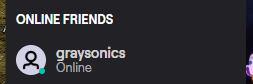
The steam they are watching will populate under their name. If you hover over their name or friend icon, you will be given the option to join them in the channel they’re viewing.
You can also check your friend list by clicking your avatar in the top right of the screen and selecting the “Friends” tab. You can browse all your friends and their activities.
How to Appear Offline on Twitch
If you don’t want your friends to know what you are watching, do the following:
-
Step 1
Click your avatar on the top right of the screen.
-
Step 2
At the very top of the drop-down menu, you will be given the option to either appear online or offline. You can also hide your activity. Toggle that to protect what you’re doing.
How to Unfriend Someone on Twitch
If you want to unfriend someone on Twitch, follow these steps:
-
Step 1
Go to your friend list by selecting your avatar then finding the “Friends” tab.
-
Step 2
Hover over the name of the friend you want to remove.
-
Step 3
A green “Friends” button will appear in the top left hand of the icon. Move your mouse over it, and it will become a red “Unfriend” button. Click it.
How to Block Someone on Twitch
If someone sends you a spam message or is harassing you in chat, you can block them.
Through the whisper chat, select their message, then the cog on the message. The option to block them will appear. Click that, then confirm on the pop-up box that appears. Once you hit the second “block” button, their message will disappear from your message box.
From the chatbox, click on the name of the person you want to block. A box will appear with several options. Click the “three-dot” icon on the right of it, then block them from that option. Their messages will no longer appear for you unless you are a moderator on the channel.
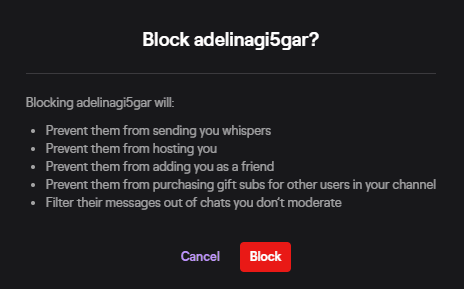
You can also type /block username to block someone.
Unblock them by typing /unblock username.
Conclusion
Connections on Twitch happen when you least expect it. Experience live moments together to strengthen your friendship over time. You always have the ability to add new people to your friends list. Again, if someone is no longer considered a friend, you can simply click unfriend to remove the connection.

Zac
Zac is a part-time tech blogger. He’s an avid gamer with a taste for old-school RPG’s and Indie Sandbox games. He excels at theory crafting and finding new ways to enjoy a well-loved game.