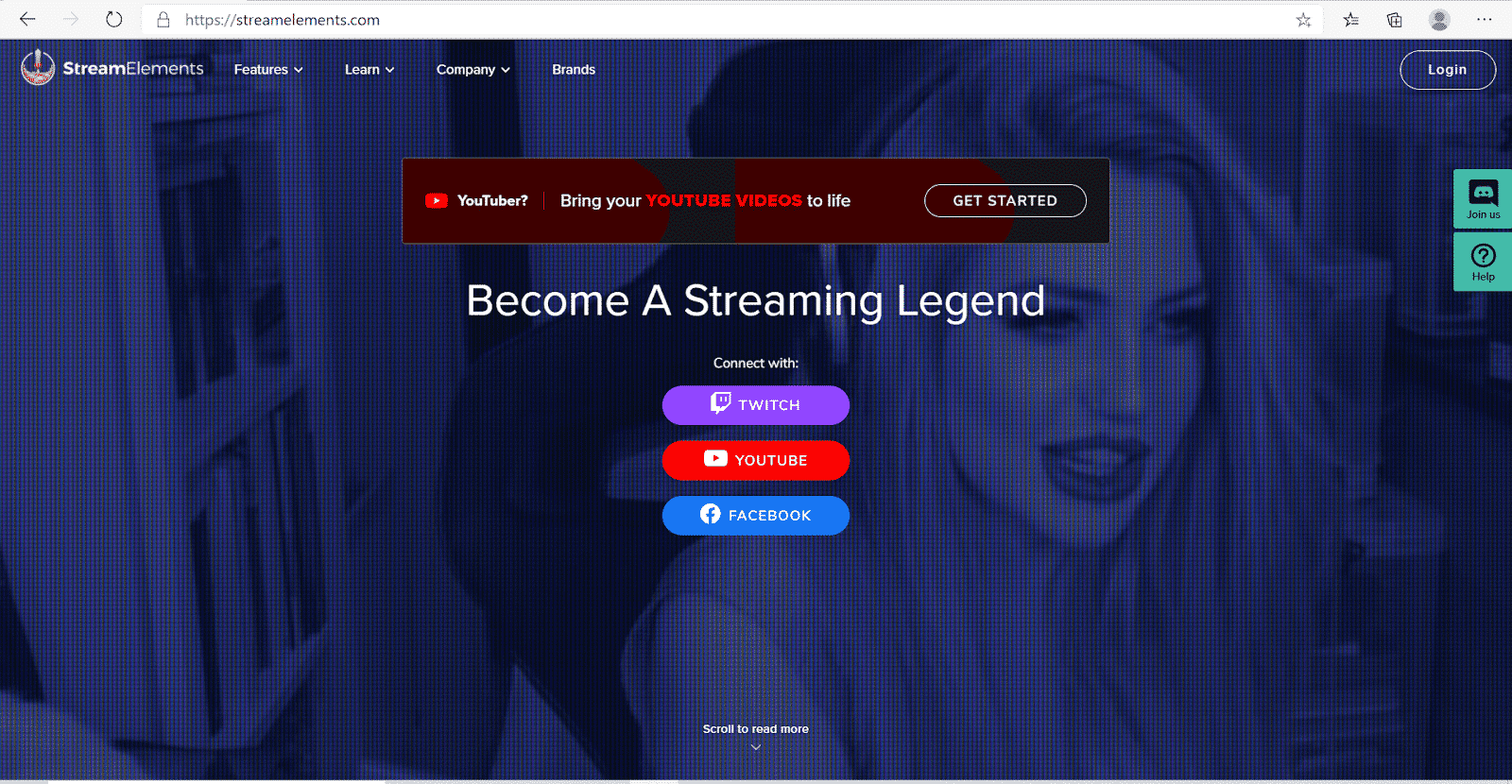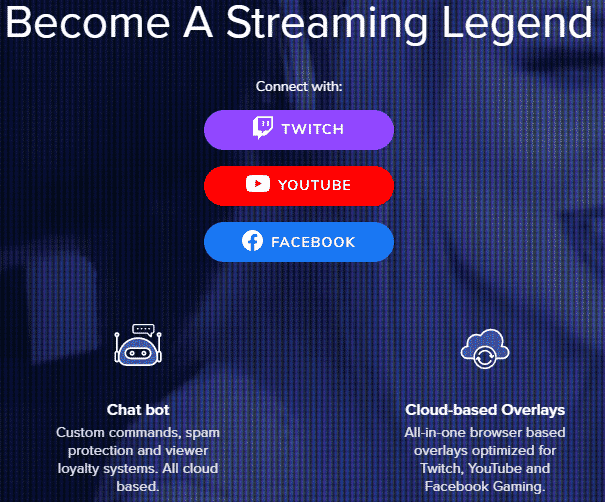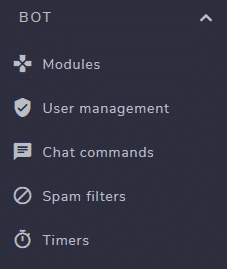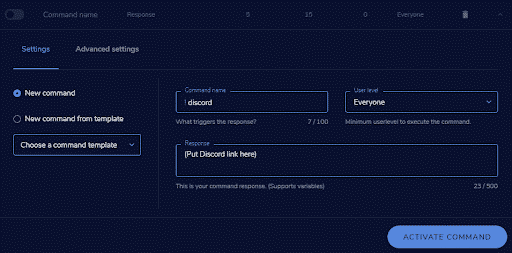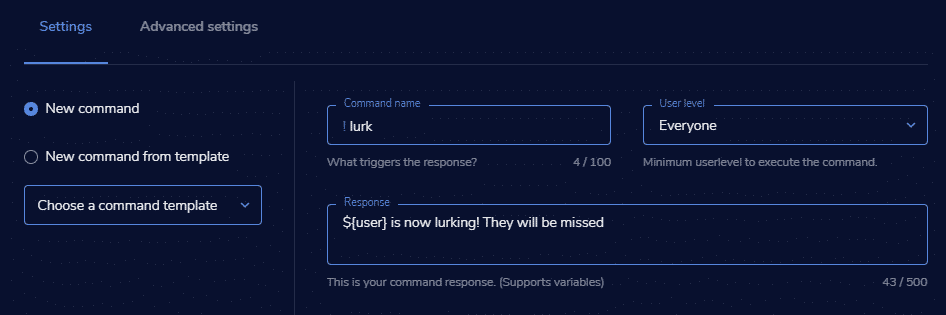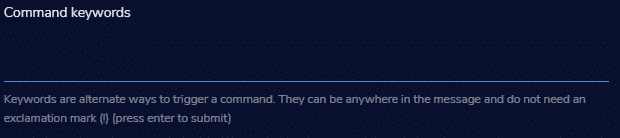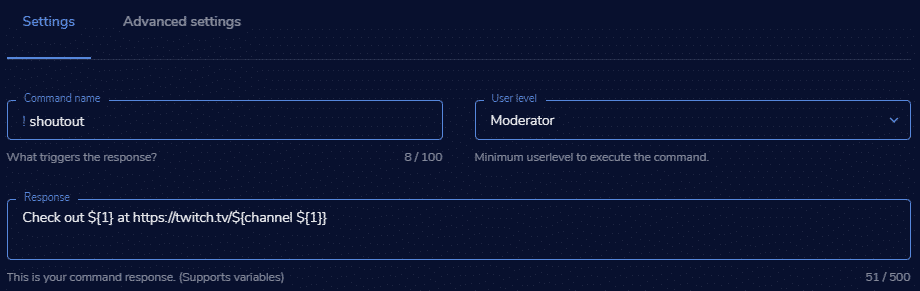StreamElements Mod Commands
Mod Commands are very self-explanatory. They are commands that mods can use to help them moderate the chat. Here are some examples of the most frequently used Mod Commands, and what they do.
StreamElements Chat Commands
StreamElements allows for the use of default commands, as well as custom commands with their bot. Default commands are already built into the bot, and just require activation, whilst Custom commands can be changed to suit the needs of your stream!
Here is a list of some of the best default commands:
- !duel and !accept – These commands allow one viewer to interact with another by ‘dueling’ each other in the chat, which is pretty much a coin flip as to who will win, but can still make for some fun moments and ultimately higher viewer engagement!
- !accountage – When a viewer uses this command in chat, the bot will reply with how old their account is! Quite simple, but can be interesting to know.
- !emotes – This command allows viewers to see which BTTV and FFZ emotes they can use in the streams chat!
- !followage – Similarly to !accountage, a viewer can use this command to see how many years, months, days, and hours they have been following your channel for. Viewers seem to like this one as it allows them to compare how long they have been following your channel with other viewers.
- !points and !leaderboard – The StreamElements bot comes with its own ‘points’ system that can be viewed on the StreamElements leaderboard. Viewers gain points by being in the stream, and can check how many they have with !points, as well as checking who has the most points out of everyone with !leaderboard.
- !roulette – With this command, viewers can gamble with their points. Sometimes they will win more points, and sometimes they will lose their points. Before enabling this command, consider if it is appropriate for your audience. For example, if your primary audience is children, allowing them to gamble with points may be inappropriate.
- !commands – This allows viewers to see which commands they have access to in their channel. This is very useful as when viewers use this command, they might discover new commands that they can then go on to use in the chat.
How to Make StreamElement Custom Commands
Before we look at some of the best custom commands to personalize your stream, we will show you how to set up custom commands for your stream.
-
Step 1
Login to StreamElements.com.
-
Step 2
Go down the left side menu and click on ‘Chat commands.’
-
Step 3
Click on Custom commands, and ‘Add New Command.’
-
Step 4
You can then use one of the templates, or make a new one. If you would like to customize the message even further, you can look at the ‘Variables’ tab next to the ‘User Management’ tab, which has all of the in text commands you need. The ‘Command name’ is what viewers will type in the chat to trigger the command, and the ‘Response’ is what the bot will say in the chat!
Best Custom Commands
Here are some of the best custom commands you can use:
Conclusion
Hopefully, you have been able to gain a better understanding of the best StreamElements Mod Commands, Chat Commands, and Custom Commands, and how each command works. Consider which commands would be best for your stream before adding them. Happy Streaming!

Brodie
Brodie is an Australian University Student with a passion for gaming! He is also a Twitch streamer at PMDkat where he plays a variety of games!