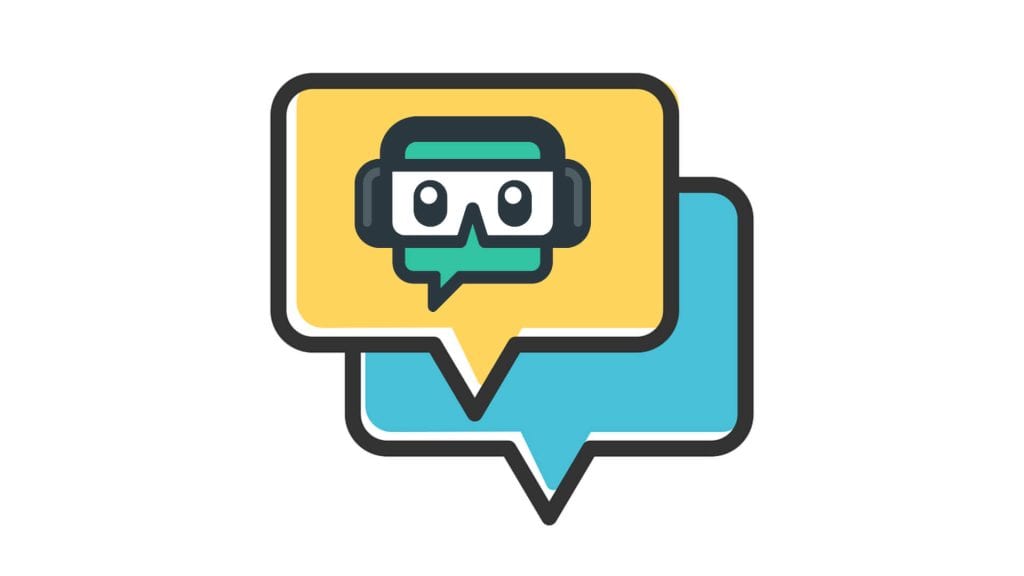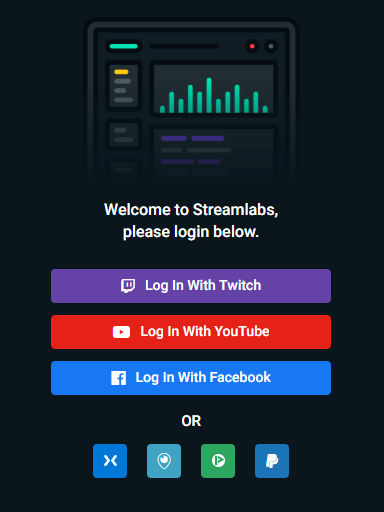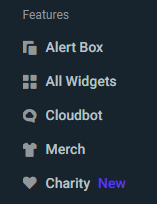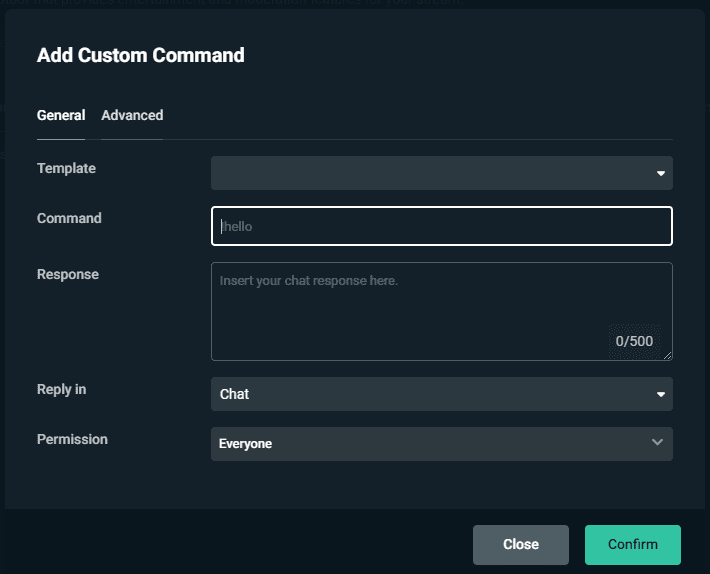Chat commands are a great way to engage with your audience and offer helpful information about common questions or events. This post will show you exactly how to set up custom chat commands in Streamlabs.
How to Set Up Custom Commands on Streamlabs
To set up custom command, complete the following steps:
-
Step 1
Go to your Streamlabs dashboard. If you haven’t signed up for streamlabs yet, you will want to sync it to your stream account.
-
Step 2
Select “Cloudbot” from under the “Features” section on the left hand menu.
-
Step 3
At the top of the screen, make sure that you cloudbot is activated and working. It should be green. If it is grey, then click to toggle it.
-
Step 4
Click the “Commands” tab, then click the “Add Command” button.
-
Step 5
A pop-up box will appear. Fill in your desired command and its response. You can also decide whether to limit the command to your regulars, subs, mods or just limit it to yourself. You also have the option to have it whispered to the person using the command instead of it showing up in chat.
-
Step 6
Click “Confirm” when you are finished.
How to Disable Chat Commands in Streamlabs
If you don’t want do delete a command, but want to disable it temporarily, do the following:
-
Step 1
Go to the commands section of your Streamlabs dashboard.
-
Step 2
Locate the command in your list.
-
Step 3
Click to un-toggle the permission for that command.
If you want to delete the command altogether, click the trash can option. You can also edit the command by clicking on the pencil.
Add a Chat Command Section to Your Twitch Profile
If you create commands for everyone in your chat to use, list them in your Twitch profile so that your viewers know their options. To make it more obvious, use a Twitch panel to highlight it.
You can also create a command (!Command) where you list all the possible commands that your followers to use.
Popular Chatbot Chat Commands
Here are a few commands you can set up for your viewers to use:
- Social media links – use commands such as !Twitter or !Discord that will give links to your other social accounts.
- Stream setup – broadcasters are always asked what setups they use, even if it is listed in their profile. Add a command to answer them in chat.
- Game information – if you normally play one game (or a specific role on that game), create a command to give an overview of what you are playing.
- FAQ – every streamer will find that they are asked specific questions unique to them over and over. Create responses to these so that your other viewers or mods can help answer with a command.
- Inside jokes – as your channel and community grow, you will develop inside jokes with each other. Incorporate some of these into commands to keep the laughter going.
Conclusion
Chat commands are a good way to encourage interaction on your stream. The more creative you are with the commands, the more they will be used overall.

Luci
Luci is a novelist, freelance writer, and active blogger. A journalist at heart, she loves nothing more than interviewing the outliers of the gaming community who are blazing a trail with entertaining original content. When she’s not penning an article, coffee in hand, she can be found gearing her shieldmaiden or playing with her son at the beach.